Code: Select all
Gui, -Caption +ToolWindow -DPIScale
Gui, margin, 40,40
Gui, Color, c3366FF, c3366FF
Gui, Font, s40 cWhite bold
Gui, add, Tab2, w1200 h600 +buttons, Tab 1|Tab 2|Tab 3
Gui, show
return
esc:: exitappCode: Select all
Gui, -Caption +ToolWindow -DPIScale
Gui, margin, 40,40
Gui, Color, c3366FF, c3366FF
Gui, Font, s40 cWhite bold
Gui, add, Tab2, w1200 h600 +buttons, Tab 1|Tab 2|Tab 3
Gui, show
return
esc:: exitappCode: Select all
#NoEnv
SetBatchLines -1
#Include <Class_ImageButton> ; http://ahkscript.org/boards/viewtopic.php?f=6&t=1103
Gui, Color, White
Gui, Margin, 50, 50
Gui, Font, s16
AddImageTab("", "page1|page2|page3||page4")
Gui, Tab, 1, 1
Gui, Add, Text, xm Section Border w296 h200 0x201, page1
Gui, Tab, 2
Gui, Add, Button, xp w200, page2
Gui, Tab, 3
Gui, Add, Edit, xp w200 h200, page3
Gui, Tab, 4
Gui, Add, Radio, xp w200 h200, page4
Gui, Tab
AddImageTab("xm y+0", "page1|page2||page3|page4", 1)
Gui, Add, Text, x+10 yp-116 w210 h155 Border,
Loop, 4
{
Gui, Tab, %A_Index%
Gui, Add, Text, xp+2 yp+2 wp-4 hp-4 0x201 cBlue, % "Page " A_Index
}
Gui, Show
Return
GuiClose:
ExitApp
AddImageTab(Options, Pages, Vertical = False) {
static HwndList := {}
Opt1 := [3, 0xEEF1F4, 0xE4E9EF, "Black", 0,, 0xA5AFBF, 1]
Opt2 := [3, 0xCDD6DF, 0xCDD6DF, "Black", 0,, 0xA5AFBF, 1]
Opt3 := [3, 0xBEC7D6, 0xBEC7D6, "Black", 0,, 0xA5AFBF, 1]
Opt4 := [3, 0xBEC7D6, 0xBEC7D6, "Black", 0,, 0xA5AFBF, 1]
Gui, Add, Tab2, w0 h0 AltSubmit HwndHTab, % Pages ; Add an invisible Tab control
Gui, Tab
if !InStr(Pages, "||")
Pages := Trim( StrReplace(Pages, "|", "||",, 1), "|" )
TabIndex := 0
Loop, Parse, Pages, |
{
if (A_LoopField = "") {
GuiControl, Disable, %HBT%
Continue
}
_Options := (A_Index = 1) ? Options " xp" : (Vertical ? "y+0" : "x+0")
Gui, Add, Button, %_Options% HwndHBT g___AddImageTab_ChangeTab, % A_LoopField
ImageButton.Create(HBT, Opt1, Opt2, Opt3, Opt4)
TabIndex ++
HwndList[HBT] := {TabIndex: TabIndex, TabHwnd: HTab}
HwndList["HTab", HTab, TabIndex] := HBT
}
Return
___AddImageTab_ChangeTab:
GuiControlGet, focused_control, Focus
GuiControlGet, focused_controlHwnd, Hwnd, %focused_control%
TabIndex := HwndList[focused_controlHwnd+0]["TabIndex"]
TabHwnd := HwndList[focused_controlHwnd+0]["TabHwnd"]
GuiControl, Choose, %TabHwnd%, |%TabIndex%
For i, hwnd in HwndList["HTab"][TabHwnd]
GuiControl, % (i = TabIndex) ? "Disable" : "Enable", %hwnd%
Return
}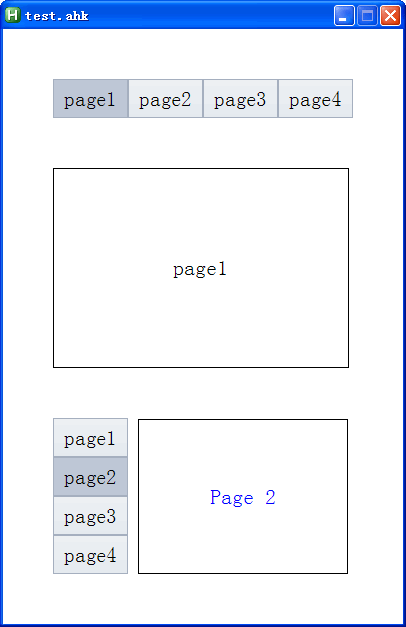
---------------------------
test.ahk
---------------------------
Error at line 4.
Line Text: #Include <Class_ImageButton>
Error: Function library not found.
The program will exit.
---------------------------
OK
---------------------------
---------------------------
test.ahk
---------------------------
Error at line 4.
#Include file "Class_ImageButton.ahk" cannot be opened.
The program will exit.
---------------------------
OK
---------------------------
Yes, I'm sure.tmplinshi wrote:Are you sure "Class_ImageButton.ahk" is in your script (test.ahk) folder?
#Include Class_ImageButton.ahk ; If Class_ImageButton.ahk is in the script folder
test.ahk wrote:#Include <Class_ImageButton>
; If the script file path is D:\scripts\test.ahk,
; then put Class_ImageButton.ahk to D:\scripts\Lib\Class_ImageButton.ahk

Thankstmplinshi wrote: In fact, if you add a Tab control with w0 h0 options, then you can use any control as the Tab buttons. An example:ScreenshotCode: Select all
#NoEnv SetBatchLines -1 #Include <Class_ImageButton> ; http ahkscript.org /boards/viewtopic.php?f=6&t=1103 Broken Link for safety Gui, Color, White Gui, Margin, 50, 50 Gui, Font, s16 AddImageTab("", "page1|page2|page3|page4") Gui, Tab, 1, 1 Gui, Add, Text, xm Section Border w296 h200 0x201, page1 Gui, Tab, 2 Gui, Add, Button, xp w200, page2 Gui, Tab, 3 Gui, Add, Edit, xp w200 h200, page3 Gui, Tab, 4 Gui, Add, Radio, xp w200 h200, page4 Gui, Tab AddImageTab("xm y+0", "page1|page2|page3|page4", 1) Gui, Add, Text, x+10 yp-116 w210 h155 Border, Loop, 4 { Gui, Tab, %A_Index% Gui, Add, Text, xp+2 yp+2 wp-4 hp-4 0x201 cBlue, % "Page " A_Index } Gui, Show Return GuiClose: ExitApp AddImageTab(Options, Pages, Vertical = False) { static HwndList := {} Opt1 := [3, 0xEEF1F4, 0xE4E9EF, "Black", 0,, 0xA5AFBF, 1] Opt2 := [3, 0xCDD6DF, 0xCDD6DF, "Black", 0,, 0xA5AFBF, 1] Opt3 := [3, 0xBEC7D6, 0xBEC7D6, "Black", 0,, 0xA5AFBF, 1] Opt4 := [3, 0xBEC7D6, 0xBEC7D6, "Black", 0,, 0xA5AFBF, 1] Gui, Add, Tab2, w0 h0 AltSubmit HwndHTab, % Pages ; Add an invisible Tab control Gui, Tab Loop, Parse, Pages, | { _Options := (A_Index = 1) ? Options " Disabled xp" : (Vertical ? "y+0" : "x+0") Gui, Add, Button, %_Options% HwndHBT g___AddImageTab_ChangeTab, % A_LoopField ImageButton.Create(HBT, Opt1, Opt2, Opt3, Opt4) HwndList[HBT] := {TabIndex: A_Index, TabHwnd: HTab} HwndList["HTab", HTab, A_Index] := HBT } Return ___AddImageTab_ChangeTab: GuiControlGet, focused_control, Focus GuiControlGet, focused_controlHwnd, Hwnd, %focused_control% TabIndex := HwndList[focused_controlHwnd+0]["TabIndex"] TabHwnd := HwndList[focused_controlHwnd+0]["TabHwnd"] GuiControl, Choose, %TabHwnd%, |%TabIndex% For i, hwnd in HwndList["HTab"][TabHwnd] GuiControl, % (i = TabIndex) ? "Disable" : "Enable", %hwnd% Return }
Broken Link for safety
tmplinshi wrote: @WilburBr Added. I've updated the code in the previous reply.
Users browsing this forum: Descolada and 229 guests